객체를 사용한 도형 생성
객체로 여러 개의 원 생성
원을 생성할 수 있는 객체를 만들고 필요한 만큼 객체 인스턴스를 만들어서 화면에 그리기
객체 만들기
const canvas = document.querySelector("canvas");
const ctx = canvas.getContext("2d");
/* 캔버스 너비 설정 */
canvas.width = window.innerWidth;
/* 캔버스 높이 설정 */
canvas.height = window.innerHeight;
function Circle(x, y, radius, color) {
this.x = x;
this.y = y;
this.radius = radius;
this.color = color;
/* 원을 그리는 메서드 */
this.draw = function() {
ctx.beginPath(); /* 새로운 경로 시작 */
ctx.fillStyle = this.color; /* 채우기 색상 설정 */
/* 원(호) 그리기: 중심(this.x, this.y), 반지름(this.radius), 시작각도 0, 끝각도 2π, 시계방향 */
ctx.arc(this.x, this.y, this.radius, 0, Math.PI * 2, false);
ctx.fill(); /* 설정한 색상으로 내부 채우기 */
}
}
const circleOne = new Circle(100, 100, 50, "red"); /* 인스턴스 생성 */
const circleTwo = new Circle(200, 200, 20, "blue"); /* 인스턴스 생성 */
circleOne.draw();
circleTwo.draw();
이제 객체를 사용해서 원을 한... 20개 그려봅시다!
const canvas = document.querySelector("canvas");
const ctx = canvas.getContext("2d");
canvas.width = window.innerWidth;
canvas.height = window.innerHeight;
function Circle (x, y, radius, color){
this.x = x;
this.y = y;
this.radius = radius;
this.color = color;
this.draw = function(){
ctx.beginPath();
ctx.fillStyle = this.color;
ctx.arc(this.x, this.y, this.radius, 0, Math.PI*2, false);
ctx.fill();
}
}
const objs = []; /* 인스턴스 저장 변수 */
for (let i = 0; i < 20; i++){
const radius = Math.floor(Math.random() * 50) + 10; /* 반지름 */
const x = Math.random() * (canvas.width - radius * 2) + radius; /* 원점 x 좌표 */
const y = Math.random() * (canvas.height - radius * 2) + radius; /* 원점 y 좌표 */
const color = `rgb(${Math.random() * 255}, ${Math.random() * 255}, ${Math.random() * 255})`; /* 색상 */
objs.push(new Circle(x, y, radius, color)); /* objs에 인스턴스 추가 */
}
/* console.log(objs); */
for (let i = 0; i < 20; i++){
objs[i].draw();
}
애니메이션 효과 추가
그래픽 요소를 움직일 때는 캔버스에 그래픽 요소를 새로 그려줘야 한다.
그래픽 요소 옮기기
좌표 옮기기
좌표를 옮기려면 좌표가 변수여야 합니다.
const canvas = document.querySelector("canvas");
const ctx = canvas.getContext("2d");
canvas.width = window.innerWidth; /* 캔버스 너비 */
canvas.height = window.innerHeight; /* 캔버스 높이 */
const circle = {
x: 100,
y: 100,
radius: 30,
dx: 4,
dy: 4,
color: "#222"
}
function drawCircle() {
ctx.beginPath();
ctx.arc(circle.x, circle.y, circle.radius, 0, Math.PI * 2, false);
ctx.fillStyle = circle.color;
ctx.fill();
}
/* 키 상태 저장 객체 */
let keys = {
ArrowUp: false,
ArrowDown: false,
ArrowLeft: false,
ArrowRight: false
};
/* 키 누르면 true */
window.addEventListener("keydown", (e) => {
if (e.key in keys) keys[e.key] = true;
});
/* 키 떼면 false */
window.addEventListener("keyup", (e) => {
if (e.key in keys) keys[e.key] = false;
});
function move() {
/* ctx.clearRect(0, 0, canvas.width, canvas.height); */
/* 원을 지울 때 완전히 흰색으로 지우지 않고, 약간 불투명도가 있는 색으로 지우면 끌리는 자국처럼 보일 것입니다. */
ctx.fillStyle = `rgba(255, 255, 255, 0.3)`; /* 캔버스를 채울 색, 흰색에 불투명도가 0.3 */
ctx.fillRect (0, 0, canvas.width, canvas.height); /* 캔버스를 다 덮는다, 그러면 덧칠을 하면 할수록 제일 처음 그린 애는 완전히 흰색에 가깝게 되고, 최근에 그린 것일수록 투명도가 점점 옅어질 것이다. */
drawCircle();
/* 방향키에 따라 이동 */
if (keys.ArrowRight) circle.x += circle.dx;
if (keys.ArrowLeft) circle.x -= circle.dx;
if (keys.ArrowDown) circle.y += circle.dy;
if (keys.ArrowUp) circle.y -= circle.dy;
if (circle.x + circle.radius > canvas.width || circle.x - circle.radius < 0) {
circle.dx = -circle.dx;
circle.color = `rgb(${Math.floor(Math.random() * 256)},
${Math.floor(Math.random() * 256)},
${Math.floor(Math.random() * 256)})`;
}
if (circle.y + circle.radius > canvas.height || circle.y - circle.radius < 0) {
circle.dy = -circle.dy;
circle.color = `rgb(${Math.floor(Math.random() * 256)},
${Math.floor(Math.random() * 256)},
${Math.floor(Math.random() * 256)})`;
}
requestAnimationFrame(move);
}
move();
아래는 방향키로 원을 움직이는 코드입니다.
const canvas = document.querySelector("canvas");
const ctx = canvas.getContext("2d");
canvas.width = window.innerWidth; /* 캔버스 너비 */
canvas.height = window.innerHeight; /* 캔버스 높이 */
const circle = {
x: 100,
y: 100,
radius: 30,
dx: 4,
dy: 4,
color: "#222"
}
function drawCircle() {
ctx.beginPath();
ctx.arc(circle.x, circle.y, circle.radius, 0, Math.PI * 2, false);
ctx.fillStyle = circle.color;
ctx.fill();
}
/* 키 상태 저장 객체 */
let keys = {
ArrowUp: false,
ArrowDown: false,
ArrowLeft: false,
ArrowRight: false
};
/* 키 누르면 true */
window.addEventListener("keydown", (e) => {
if (e.key in keys) keys[e.key] = true;
});
/* 키 떼면 false */
window.addEventListener("keyup", (e) => {
if (e.key in keys) keys[e.key] = false;
});
function move() {
/* ctx.clearRect(0, 0, canvas.width, canvas.height); */
/* 원을 지울 때 완전히 흰색으로 지우지 않고, 약간 불투명도가 있는 색으로 지우면 끌리는 자국처럼 보일 것입니다. */
ctx.fillStyle = `rgba(255, 255, 255, 0.3)`; /* 캔버스를 채울 색, 흰색에 불투명도가 0.3 */
ctx.fillRect(0, 0, canvas.width, canvas.height); /* 캔버스를 다 덮는다, 그러면 덧칠을 하면 할수록 제일 처음 그린 애는 완전히 흰색에 가깝게 되고, 최근에 그린 것일수록 투명도가 점점 옅어질 것이다. */
drawCircle();
/* circle.x += circle.dx; */ /* circle.x = circle.x + circle.dx */
/* circle.y += circle.dy; */
/* 방향키에 따라 이동 */
if (keys.ArrowRight) circle.x += circle.dx;
if (keys.ArrowLeft) circle.x -= circle.dx;
if (keys.ArrowDown) circle.y += circle.dy;
if (keys.ArrowUp) circle.y -= circle.dy;
if (circle.x + circle.radius > canvas.width || circle.x - circle.radius < 0) {
circle.dx = -circle.dx;
circle.color = `rgb(${Math.floor(Math.random() * 256)},
${Math.floor(Math.random() * 256)},
${Math.floor(Math.random() * 256)})`;
}
if (circle.y + circle.radius > canvas.height || circle.y - circle.radius < 0) {
circle.dy = -circle.dy;
circle.color = `rgb(${Math.floor(Math.random() * 256)},
${Math.floor(Math.random() * 256)},
${Math.floor(Math.random() * 256)})`;
}
requestAnimationFrame(move);
}
move();
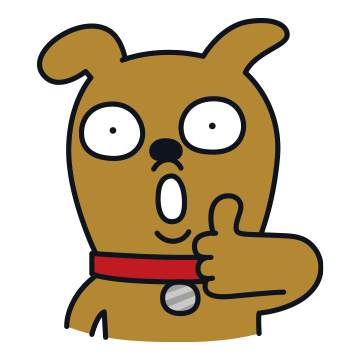
끝
'JavaScript' 카테고리의 다른 글
| 공개 API (1) | 2025.05.20 |
|---|---|
| 웹 API 활용 (0) | 2025.05.18 |
| 캔버스의 그래픽 요소 (0) | 2025.05.07 |
| 캔버스 (0) | 2025.05.05 |
| 비동기 프로그래밍 (0) | 2025.04.26 |